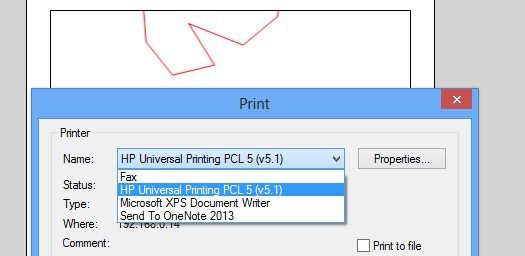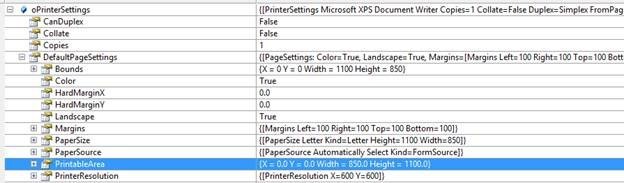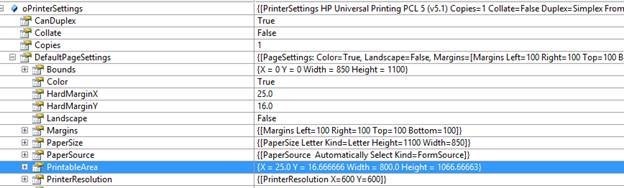Hi,
I have been working with the print preview system quite a bit latlely and as part of my testing I have been trying to set the MapPrinterLayer to a particular scale and then verify that the scale is correct after printing. I created a feature that is exactly one mile square and set the scale to 15840 (1320 ft/in). At that setting the one mile square polygon should measure exactly 4 inches per side. What I noticed is that it actually measures about 3 7/8 inches per side. This is extremely close, and I can't help but think a little tweaking would get it exact. Would it be possible to correct this very small error?
I have attached a sample project so you can see how I have been testing.
Thanks!