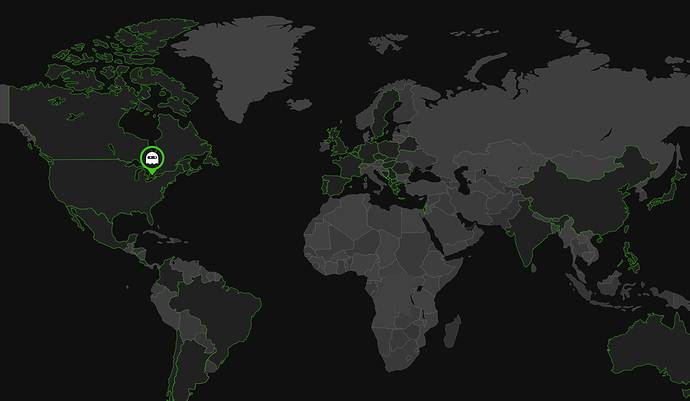Howdy,
I am a new user looking to evaluate ThinkGeo Desktop for WPF as a map in a commercial product. We dont need a lot, just need to show a world map ( Dont need tiles, probably just a local world shapefile ). Something like below. We need to be able to style the base map, ( black, white ), highlight country’s on mouse overs, and place custom points on the map based upon lat long data, recognize mouse actions ( click and mouse over of sections of the base map. Pan, Zoom, and all of the normal control.
I have experience with the Bing Map Control and the Esri WPF control, but none with your product. We are not looking use any of the cloud services. If you could point me at an example that might be useful for me, suggested sample world map shapefiles, I would appreciate it.
I have the basic example and the “How Do I” app up and running. But am not sure where to head from there.
Thank you.