Hello all!
Here’s the deal. I have a custom column for my shapefiles that might contain the region name and / or the value for that region (the user can assign numeric values to regions).
So, the problem is that when I select to display both region name and values, most will display, some won’t cause of the zoom I believe. But if I choose to display only the value for that region and NOT the name, then some regions won’t show the value until you zoom in. I’ve verified that the value is there (and you can actually see it when you zoom in).
Any thoughts on what’s going on?
Here’s the code that creates the style for that column, it’s pretty simple:
publicstaticStyle GetRegionNameStyle(){TextStyle aux = TextStyles.CreateSimpleTextStyle(“ermtregionname”,“Arial”, 9, DrawingFontStyles.Regular,GeoColor.StandardColors.Black,0, -12);//aux.BestPlacement = true;aux.YOffsetInPixel = 3;returnaux;}
And this is how that style is used by the shapefiles:
shapeFileFeatureLayer.ZoomLevelSet.ZoomLevel01.CustomStyles.Add(_regionNameStyle);shapeFileFeatureLayer.ZoomLevelSet.ZoomLevel01.ApplyUntilZoomLevel = ApplyUntilZoomLevel.Level20;
I’ve attached 3 images for you to look at. I think the image names are self-explanatory. You can use MENDOZA in the left middle of the map to see what’s going on.
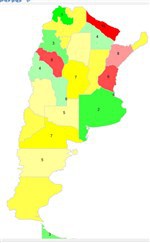
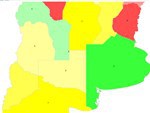
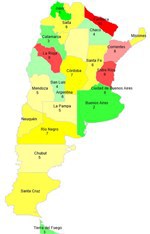
Any help would be appreciated.
Thanks!
Juan.
