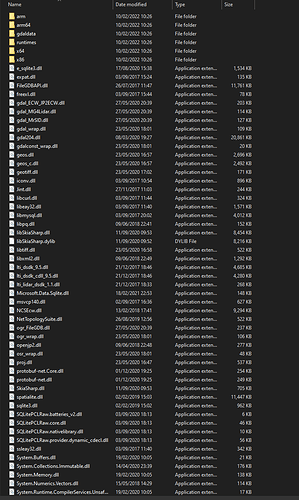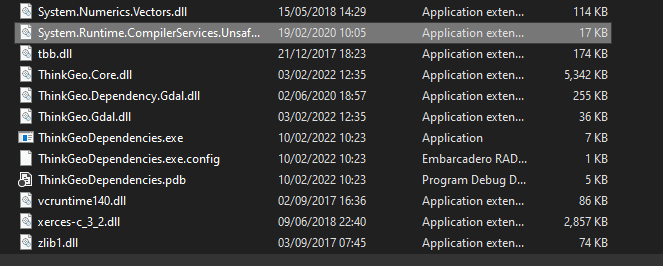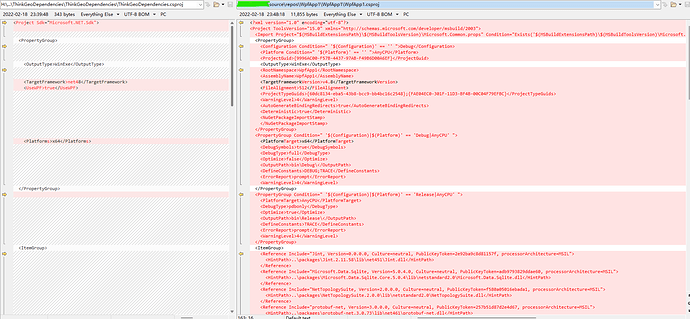I’ve noticed on the more recent version of some packages that dependencies are being placed at the root level of the output directory when compiling (the same directory as the exe).
In my app using ThinkGeo.Gdal (13.0.0-beta319) as well as Spatialite causes a conflict due to both libraries being dependant on different versions of zlib1.dll.
I am currently able to work around this using a post-build step to delete the zlib placed by the thinkgeo dependency, which seems to function for my purposes (although this remains to be fully tested).
Is there a better way that this could be handled?
Cheers,
John