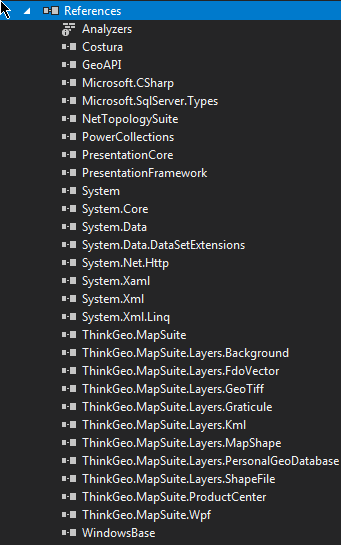I’ve been using the same code for awhile now, and all of the sudden I’m getting the error :
"System.Exception: This function relies on MapSuiteDependency-Fdo.nupkg. Please install this package first.
Or this function is not support on Windows
at ThinkGeo.MapSuite.UnmanagedAssembliesHelper.GetAssemblyPathFilename(String directoryName, String assemblyName, PclPlatform platform)
at ThinkGeo.MapSuite.Layers.FdoVectorFeatureSource.OpenCore()
at ThinkGeo.MapSuite.Layers.FeatureSource.Open()
at ThinkGeo.MapSuite.Layers.FeatureLayer.OpenCore()
at ThinkGeo.MapSuite.Layers.Layer.Open() "
In particular, it’s when I try to open a PersonalGeoDatabaseFeatureLayer:
PersonalGeoDatabaseFeatureLayer personalGeoDatabaseFeatureLayer = new PersonalGeoDatabaseFeatureLayer(path, “FeatGUID”, null, tableName);
personalGeoDatabaseFeatureLayer.ZoomLevelSet.ZoomLevel01.DefaultAreaStyle = AreaStyles.CreateSimpleAreaStyle(GeoColor.SimpleColors.Green);
personalGeoDatabaseFeatureLayer.ZoomLevelSet.ZoomLevel01.DefaultLineStyle = LineStyles.CreateSimpleLineStyle(GeoColor.FromArgb(100, GeoColor.SimpleColors.Green), 2, true);
personalGeoDatabaseFeatureLayer.ZoomLevelSet.ZoomLevel01.DefaultPointStyle = PointStyles.CreateSimplePointStyle(PointSymbolType.Cross, GeoColor.SimpleColors.Green, 2);
personalGeoDatabaseFeatureLayer.ZoomLevelSet.ZoomLevel01.ApplyUntilZoomLevel = ApplyUntilZoomLevel.Level20;
personalGeoDatabaseFeatureLayer.Open(); //This is where the error happens
Collection<Feature> features = personalGeoDatabaseFeatureLayer.FeatureSource.GetAllFeatures(ReturningColumnsType.AllColumns);
personalGeoDatabaseFeatureLayer.Close();
Now, I’ve had this package installed the whole time. Here’s a picture of my nuget tab:
and here’s a pic of the references:
Any ideas on what could be going wrong? I can confirm the filepath to my .mdb file is correct as well as the table name.