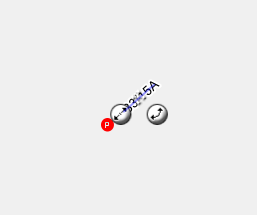I have several line shapes that I want the label to start at the beginning of the line, not the center point. These are all straight lines, but rotated so they are not horizontal. I like the labeling of the line, but because the text labels in the middle, as I zoom in/out it is difficult to place where I want it.
If I could start the label at the beginning of the line, it would make it a lot easier to place correctly so it stays relative to the point it is labeling.
In Picture 1, I have the label where i want it at zoom level 20. The second picture shows it at zoom level 18.
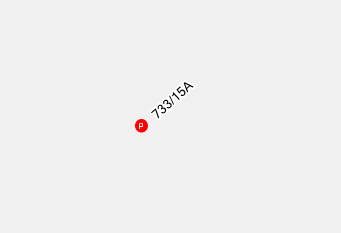
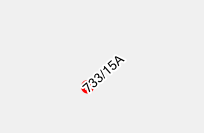
It is difficult to see, but I have the line for the label starting where I want it. If I could get the text to alway start there, it would shift appropriately.