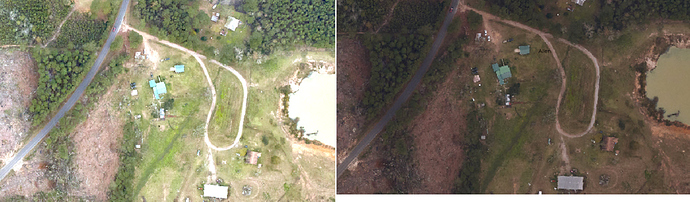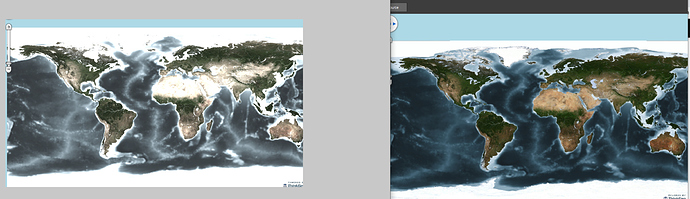Hi,
We are having trouble with some of our new GeoTiffs. They appear OK when viewed in ArcMap but are too dark in out ThinkGeo based application.
I have attached a screenshot so you can see the difference. The darker one is from our ThinkGeo application and the lighter one comes from ArcMap. Is there a way to make it display lighter in ThinkGeo? I can send the original file if necessary, but it’s very large.
Thanks!
Steve