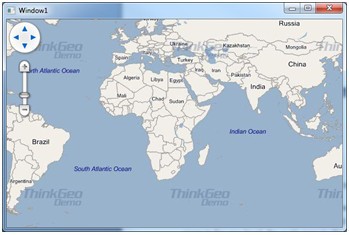Gustavo,
Wpf Desktop Edition is a little bit different than the Desktop Edition and its structure is brand new.
First of all, WPF Desktop Edition has two levels of zoom levels. One is on layer while another is on map. Layer’s zoom level responses for rendering; the one on map is for navigation. For example, when you zoom in for one level, the scale goes to the next scale on the map zoom level scale list.
In your case, please set a custom scale list on the map such as the attached sample and it works as the way you did. See the screenshot.
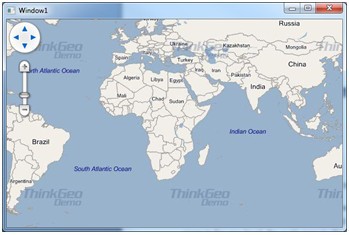
For the second issue, that a new feature in WPF Desktop Edition. In the old desktop edition, the logo in the adornment overlay will draw several times while you are panning, and it costs performance. As we all know logo is a static stuff, just like a control, so it’s false by default for the AdornmentOverlay.ShowLogo. You can simply disable the logo by the following code:
Map1.MapTools.Logo.IsEnabled = false;
For your last question, I have three options for you.
1, use clear the cache tiles after the overlay is drawn. In another word, if you keep panning and zooming, this event raises many times after your operation is finished. It doesn’t cost performance a lot, but we recommend the next two options.
2, I think you already know the way that to set the TransitionEffect to none. See the code below:
layerOverlay.TransitionEffect = TransitionEffect.None;
3, the last one is to use single tile mode. Single tile and multiple tiles both have its advantage; single tile has shorter drawing total time while multiple tile has better user experience; multiple tile is drawing by multithread, and also you can use cache. Please try my three options and choose the one that is fit for your scenario.
layerOverlay.TileType = TileType.SingleTile;
Thank you for evaluating our WPF Desktop Edition, please feel free to let me know if you have any more queries.
Thanks,
Howard
Post7674.zip (8.74 KB)