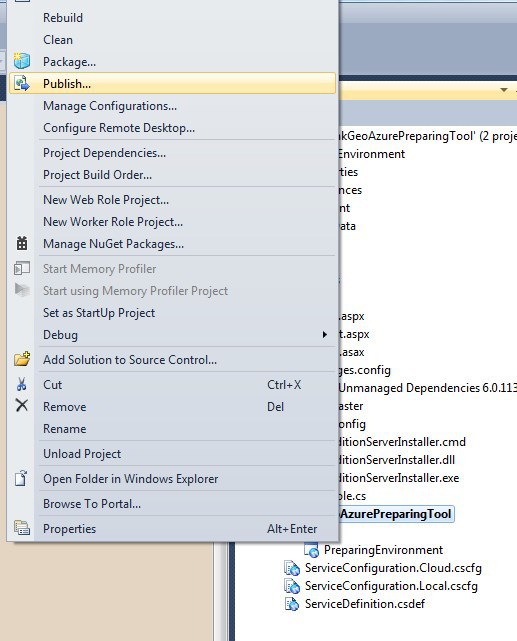Hi
i am trying deploying wms service on microsoft windows azure.
can any body please provide steps deploy on azure.
Thanks in advance,
Venkatesh
How install wms service on azure
Hi Venkatesh,
Thanks for evaluating Map Suite products and welcome to the discussion forum. I didn’t have experience on depoying the WMS Service project to Windows Azure, but we did create a WebEdition project and publish it to Windows Azure before, I guess they should be the same, as both of them are created on Asp.NET and HttpHandler. Here is a guide on how we publish a web project to WindowsAzure (Not include license related stuff).
1. Run Visual Studio as administrator and create a
Windows Azure Cloud Service:
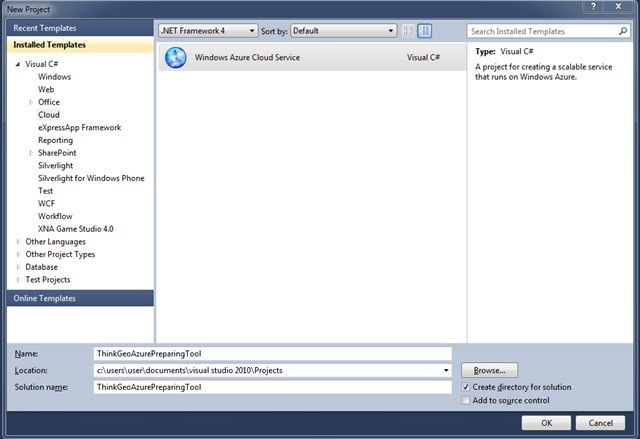
2. Add a web role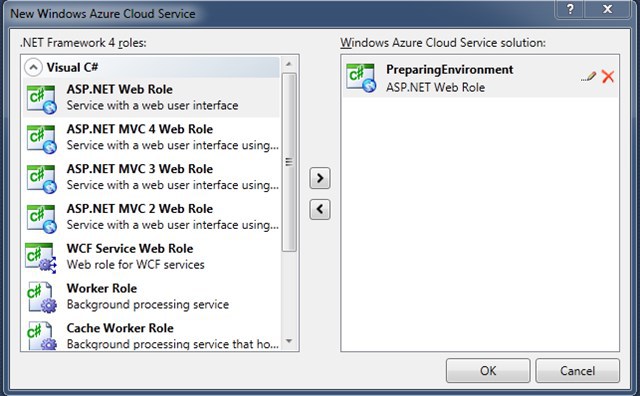
3. Add the attached 2
files to the WebRole Project and set their properties to “Content” and “Copy
always”
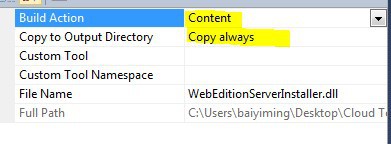
4. Add a new node to
the ServiceDefinition.csdef under WebRole node as following:
<Startup><Task commandLine=“WebEditionServerInstaller.cmd” executionContext=“elevated” taskType=“simple”></Task></Startup>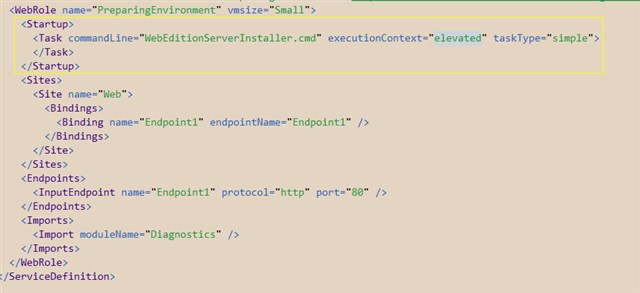
5. Open the
WebEditionServerInstaller.cmd and change the license key on the first line,
also change the msi name on the 2nd line if needed.

NOTE: here you need need WmsServerEditionInstaller.cmd, here is the content of this *.cmd file:
msiexec /i “Setup Unmanaged Dependencies 8.0.0.0.msi” /qn
exit /b 0
6. Build the project
and publish it to windows azure
7, After deploying it
successfully, proper items will be written to registry and proper assemblies
will be saved to System32 folder. It will always there even after a reimaging.
Please let me know if you
have any issues.
Thanks,
Johnny
Hi Johnny,
Thanks for the help, but my project need WmsServerEdition.dll which is available in the installer file(web edition installer).
Thanks,
Venkatesh
Posted By Johnny on 03-27-2015 03:37 AM
Hi Venkatesh,
Thanks for evaluating Map Suite products and welcome to the discussion forum. I didn’t have experience on depoying the WMS Service project to Windows Azure, but we did create a WebEdition project and publish it to Windows Azure before, I guess they should be the same, as both of them are created on Asp.NET and HttpHandler. Here is a guide on how we publish a web project to WindowsAzure (Not include license related stuff).
1. Run Visual Studio as administrator and create a
Windows Azure Cloud Service:
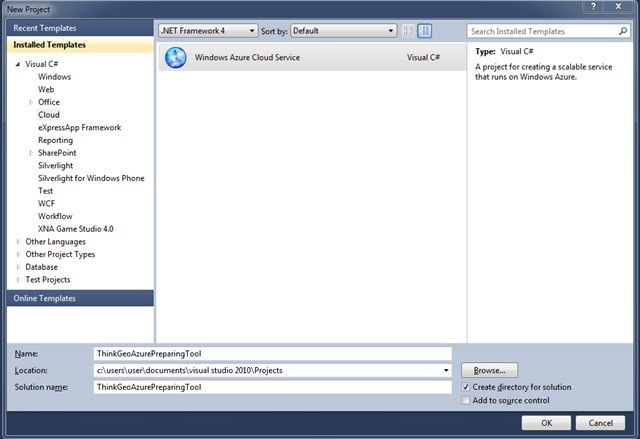
2. Add a web role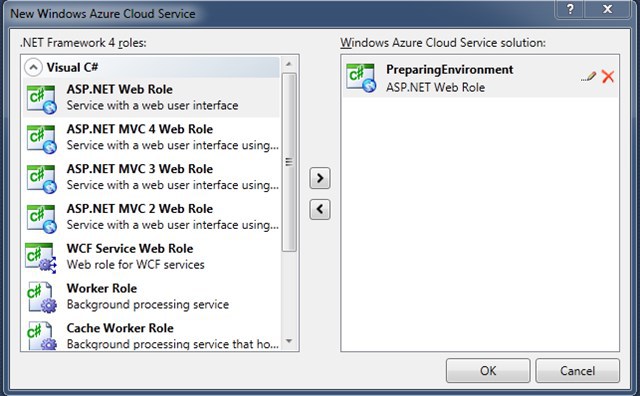
3. Add the attached 2
files to the WebRole Project and set their properties to “Content” and “Copy
always”
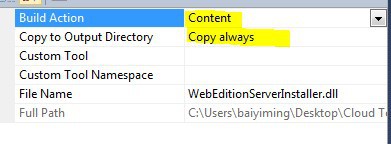
4. Add a new node to
the ServiceDefinition.csdef under WebRole node as following:
<startup><</startup>Task commandLine=“WebEditionServerInstaller.cmd” executionContext=“elevated” taskType=“simple”>Task>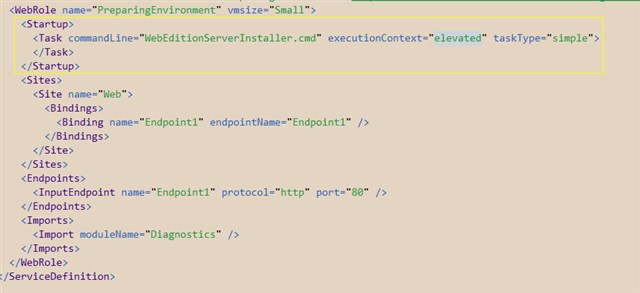
5. Open the
WebEditionServerInstaller.cmd and change the license key on the first line,
also change the msi name on the 2nd line if needed.

NOTE: here you need need WmsServerEditionInstaller.cmd, here is the content of this *.cmd file:
msiexec /i “Setup Unmanaged Dependencies 8.0.0.0.msi” /qn
exit /b 0
6. Build the project
and publish it to windows azure
7, After deploying it
successfully, proper items will be written to registry and proper assemblies
will be saved to System32 folder. It will always there even after a reimaging.
Please let me know if you
have any issues.
Thanks,
Johnny
I have tried above steps but i am getting following error when accessing handler file
WMS Server Exception: The Map Suite Wms Server evaluation edition has not been installed on the machine, please go to Map Suite Product Center to start evaluation or activate it. at ThinkGeo.MapSuite.WmsServerEdition.WmsHandler.ProcessRequest(HttpContext context)
Hi Venkatesh,
It looks the steps from Johnny is mainly for upgrade the installation from Eval to Full and install some necessary dlls when you are using our product.
But I think it’s also helpful, you can learn how to deployment via Visual Studio.
You can download the WMS Server edition install file, then modify the cmd file to use command:
msiexec /i “Your install file name” /qn
to complete the installation.
You can find more detail information and a sample project here: wiki.thinkgeo.com/wiki/Map_Suite_Web_Edition_Azure_Deployment_Guide
Any question please let us know.
Regards,
Don
Hi Don,
Thanks for the reply, can you please provide msi file of wms server edition file(evaluation purpose)
Hi VenkateshUser,
I am sorry maybe I ignore something, it looks the WMS Server edition is different with web edition.
I asked our daily build manager and just know the WMS Server edition don’t have an install package.
There is a dll package which will be included in your project and you should want to install the Unmanaged Dependencies package also. Then if you are trying to register license, the Map Suite Wms Server License Tool 8.0.295.0 is helpful.
I think you can download them from our product center, if you cannot find any of them please let me know.
Regards,
Don