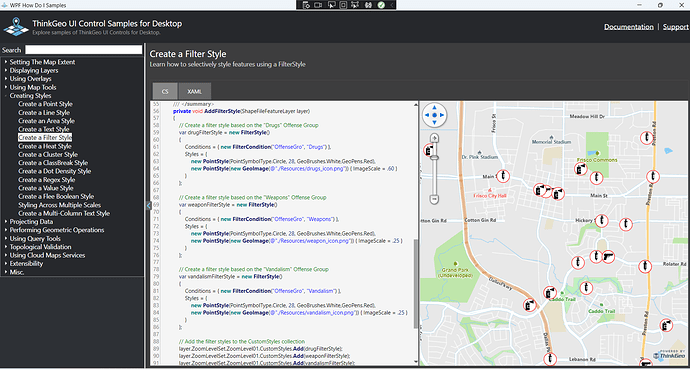Hi @Dan_Weaver,
Thanks for posting your question. There is definitely a simpler way than to manually draw each point. Typically in a case like yours, you are showing a different bitmap based on data in the point’s FeatureSource? For example, you’re wanting to use one bitmap if a column value is ‘dog’ and another bitmap if the column value is ‘cat’?
If so, then you can check out our ‘HowDoI’ samples for WPF here. The first styling option that comes to mind is the FilterStyle. A screenshot of this ‘HowDoI’ sample and code is below:
Of course, there are other styles that can also be used. A ValueStyle is also useful for this type of styling and you can also see it in the ‘HowDoI’ samples. Also, if you have a range of values you want to style by, then you can use a ClassBreakStyle that can also be found in the ‘HowDoI’. Although the ClassBreak sample is using Polygon shapes, it can be used on Point shapes just the same.
We also have a recent blog post where we go into more details on many other styles as well as creating your own style. Let us know if you still have other questions and we’ll work with you to find the best solution.
Thanks,
John