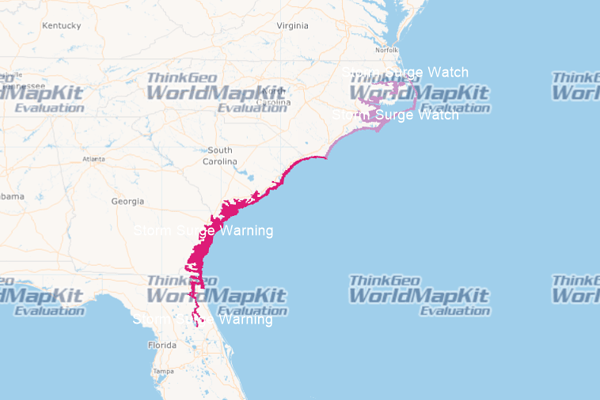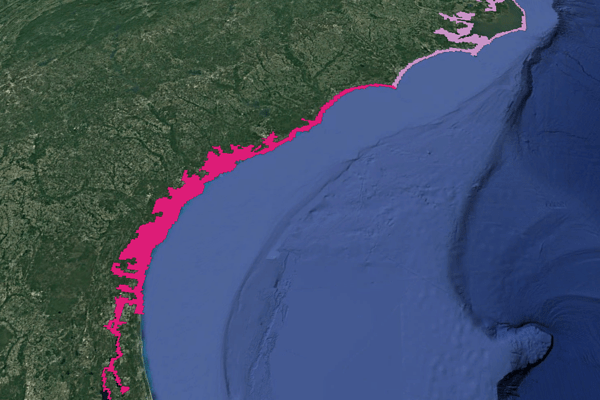Don,
I have been playing around in a test project, and found out a few things. The test project’s MapUnit is set to Meters.
When I use the following code:
Dim layerOverlay As New LayerOverlay()
Dim kmlLayer As New KmlFeatureLayer(fileName)
KmlFeatureSource.BuildIndexFile(fileName)
layerOverlay.Layers.Add(kmlLayer)
kmlLayer.Open()
Me.Map.CurrentExtent = kmlLayer.GetBoundingBox
Me.Map.Overlays.Add(layerOverlay)
Me.Map.Refresh()
what I see is the data in the correct colors, but only at the most zoomed-in level possible, and not at the correct location on the map. It is very hard to make out, as it is so small on the map. Any zooming out makes it disappear. If return the code that sets the projection, and the ZoomLevelSet lines, plus the StylingType option, then I can see the data as expected, but in the yellow of the DefaultAreaStyle.
This again makes me think it has something to do with the conversion to Meters from DecimalDegrees.
My guess is that when I add the KML layer without the projection line, the ZoomLevelSets lines, and the StandardStyling setting, it is actually showing up on my map, but in the wrong place, and is only visible at the most zoomed in levels, like I am seeing it in the test project.
If you switch to Meter for your MapUnit in your demo project, you can see something similar occurring.
If you would like my test project, I can send it to you.