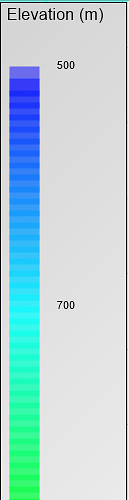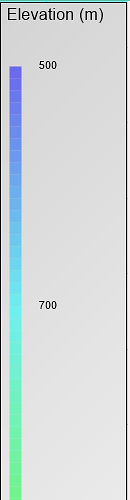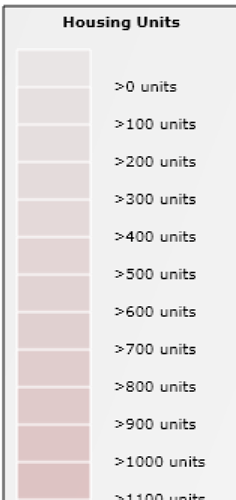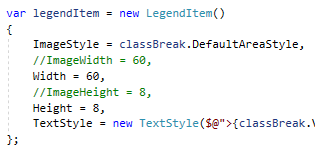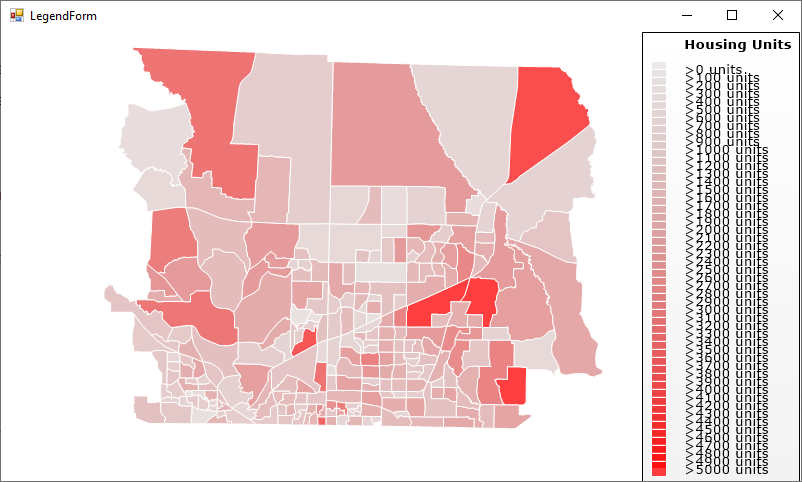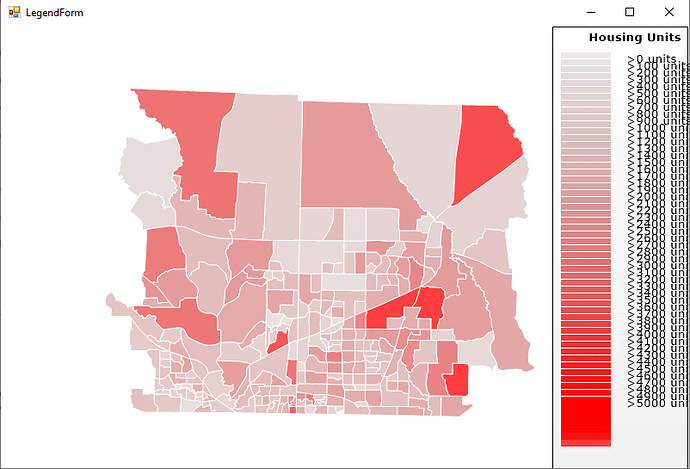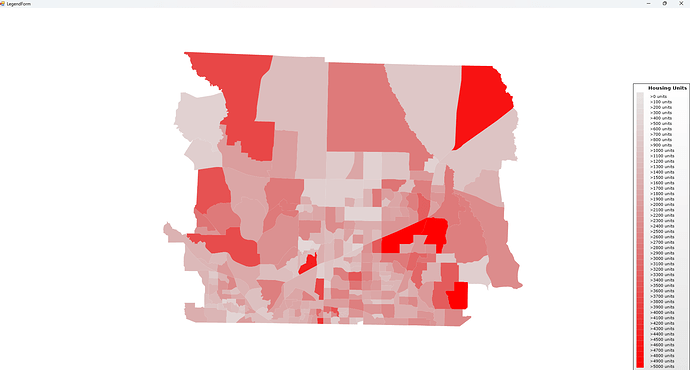Hi,
I’m adding legend items as area styles to the legend adornment layer to create nice blended scales. But, I am finding that when I set the image height smaller in order to get a broader spectrum of colors that the image width automatically resizes itself to match the height adjustment. And, if I alter the image width to a larger number, the height is overridden and then the legend items overlap. Here are a couple images.
This is when I set image width greater than image height. Note the overlap.
This is when I set image width and height equal. There is no longer any overlap in the colors, but notice that the legend items get progressively smaller and smaller.
The legend item width and height properties do not seem to have any effect on this. It’s like the legend item must be a square.
Ideas?
Regards,
Damian