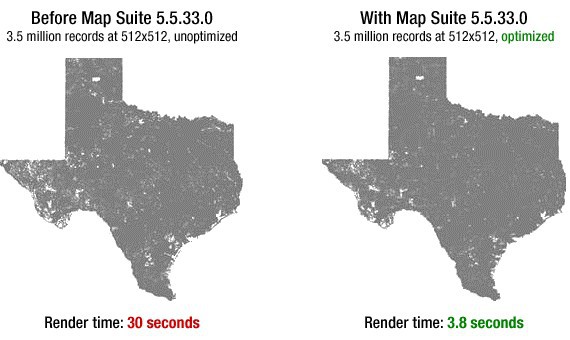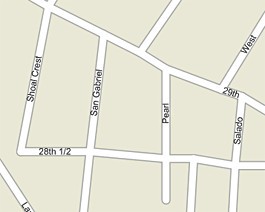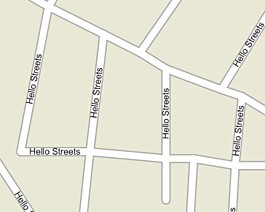Get a head-start on testing Map Suite 6.0! The daily builds now contain several important new enhancements, including Out-Of-Browser support for Silverlight Edition, rendering speed and memory usage enhancements, XML serialization, support for the latest versions of the ECW and MrSid formats and more. Try a daily build today and let us know what you think of the new features.
Map Suite 6.0 Beta Features Now Available via the Daily Builds
As we recently revealed, there were some features that didn’t have a chance to be thoroughly tested enough to make it into last week’s Map Suite 5.5 release. While those features have been rescheduled for the Map Suite 6.0 release due next spring, we’re excited to announce that you can begin testing them today by downloading a Map Suite daily build!
The following often-requested features and enhancements are available as of today, in any Daily Development Build of Map Suite from version 5.5.14.0 or higher. To download a Daily Development Build, login to the ThinkGeo Customer Portal and then do one of the following:
- To download an evaluation daily build, click the “Evaluation Daily Builds” link at the top of the screen, then select the product you want to download.
- To download a full daily build for a product you have purchased, click the “My Product Downloads” link at the top of the screen, then click on the “Daily Development Builds” tab and select the product you want to download.
About The New Beta Features
Silverlight Out of Browser Support
We have extended the reach of our Silverlight client to utilize the Out-Of-Browser (OOB) feature. This allows you to launch Silverlight applications either disconnected or connected without the browser as the container. I would like to thank the community for the patience they have had with us over this feature, as I know it’s been something you’ve requested for some time! The issue has always been securing our licensing model and as Silverlight is sandboxed it is hard to access information that is critical to our licensing system. Luckily, with Silverlight 4.0 there were some new features introduced that helped us in that regard.
Important Points:
- To run application in out-of-browser mode, you have to right-click the project and show the “Project Properties” window, then select “Enable running application out of the browser”. You must also click the button labeled “Out-of-Browser Settings…” and make sure the item “Require elevated trust when running outside the browser” is selected.
- To make sure the ServerLayerOverlay works properly in out-of-browser mode, the property “ConnectorHost” URL of the ServerLayerOverlay must be set. This represents the URL of the page that is hosting the SilverlightMapConnector.
Sample Code: Download from the ThinkGeo Wiki
Serialization
We have implemented XML serialization into the Map Suite framework. This will allow you to serialize and deserialize Map Suite classes to and from XML, which gives you a great way to store layers, styles, etc. for long periods, even across Map Suite versions. The serialization scheme is flexible and should work with user-created classes as long as they follow some simple guidelines. As this is still in beta, we are still in the process of locking down the field names; however, this process should be complete in the next few weeks.
Wiki Guide: Map Suite Serialization Guide
Memory Usage Improvements
For Shapefiles, we now chunk groups of records to draw, which has the effect of keeping the memory usage low and constant regardless of the size of the data you are rendering. In the past we would read all of the features we needed to render at a given extent into memory and pass them through to be drawn. This caused the memory to spike when you drew dense areas and in 32-bit environments it could also cause out-of-memory exceptions.
MrSid & ECW Upgrade
- MrSid Version: 8.0
- ERDAS ECW Version: 4.2
We have updated the MrSid and ECW decoder libraries to their latest versions. This will allow you to open the latest file versions for each of the libraries. You will also get lower memory utilization and added stability, which stems from bug fixes in these third-party libraries. Additionally, we have fixed a memory leak; however, to take advantage of this you need to be using the latest daily build assemblies from version 5.5.14.0 or higher. In the next week or two we will incorporate these new dependencies into the Map Suite merge modules so they can be easily distributed. Please consult the ReadMe.txt in the dependencies zipfile below to see how to update the dependencies. We have also included the updated merge module in case you need to integrate it into your installer. See the links below.
Updated Dependencies: MapSuiteMrSidEcwUpdate2011-11-21.zip
Updated Merge Module: MapSuiteMrSidEcwMergeModuleUpdate2011-11-21.zipDrawing Speed Improvements
We have added a new Direct2D (D2D) option in addition to GDI+ in the Map Suite WPF, Winforms, server-side Silverlight and Web Editions. The new drawing system, along with other enhancements, can improve drawing times by fifty percent or more, depending on the scenario.
Because the new functionality requires the .NET Framework version 4.0, we have created an extension. Our general policy is to stay one version behind the current framework so we could not upgrade our products to 4.0. With the extension you can trial the new functionality that should roll out in the 6.0 version of Map Suite. You can download the extension below along with detailed instructions on how to use it and some code samples using our various products.
Download the Extension: MapSuiteWicBitmapExtension2011-11-24.zip
As always, if you have any questions or feedback please feel free to post to the forums and let us know.
Thanks for choosing Map Suite,
The ThinkGeo Team