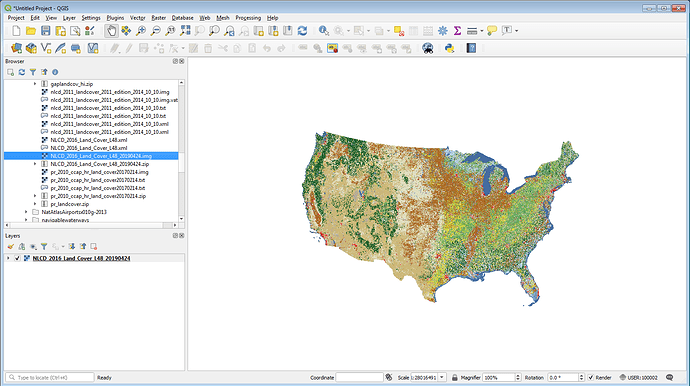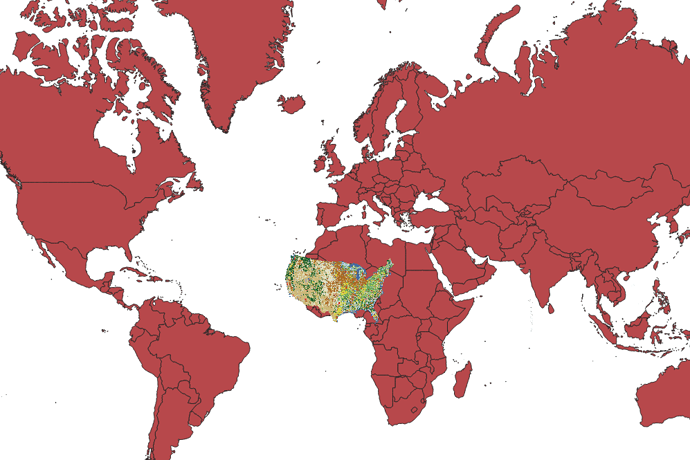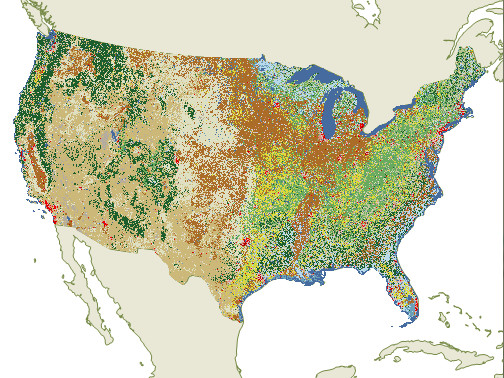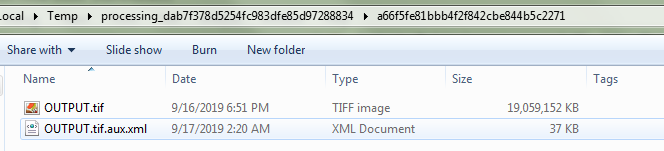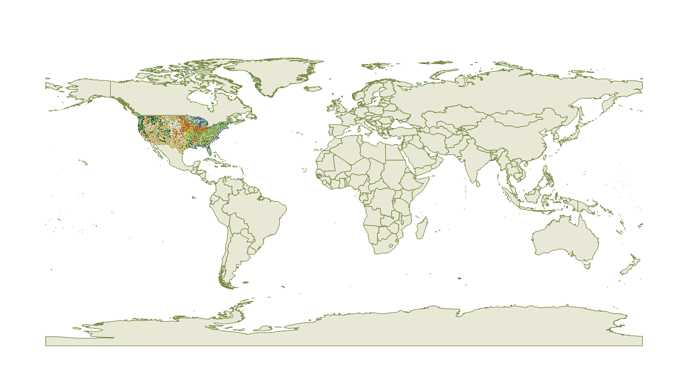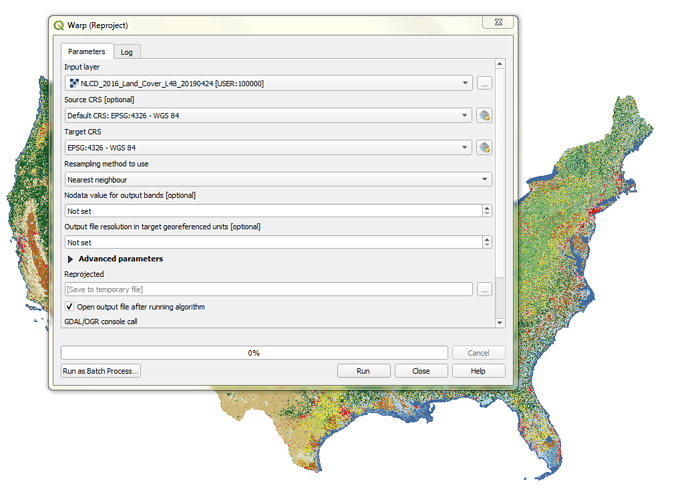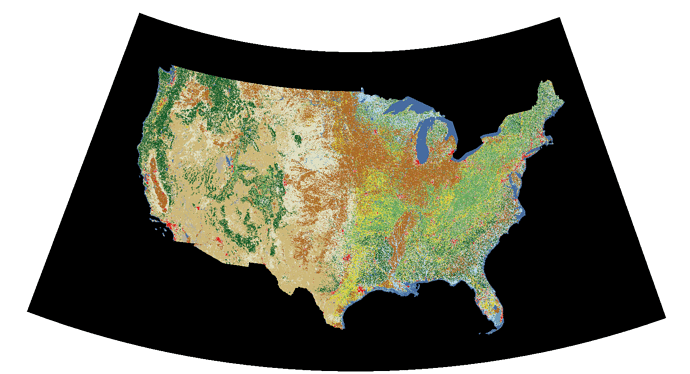We have an application which uses MapSuite Winforms Edition currently built with version 10.3. I am trying to display a National Land Use Land Cover image over the standard WGS84 map layer. I am able to open the layer as a GdalRasterLayer and get the projection text from the file. I believe this file is an ERDAS raw image format (has suffix IMG with associated other files).
The raster layer returns the following projection text
“PROJCS[“Albers_Conical_Equal_Area”,GEOGCS[“WGS 84”,DATUM[“WGS_1984”,SPHEROID[“WGS 84”,6378137,298.257223563,AUTHORITY[“EPSG”,“7030”]],TOWGS84[0,0,0,0,0,0,0],AUTHORITY[“EPSG”,“6326”]],PRIMEM[“Greenwich”,0,AUTHORITY[“EPSG”,“8901”]],UNIT[“degree”,0.0174532925199433,AUTHORITY[“EPSG”,“9108”]],AUTHORITY[“EPSG”,“4326”]],PROJECTION[“Albers_Conic_Equal_Area”],PARAMETER[“standard_parallel_1”,29.5],PARAMETER[“standard_parallel_2”,45.5],PARAMETER[“latitude_of_center”,23],PARAMETER[“longitude_of_center”,-96],PARAMETER[“false_easting”,0],PARAMETER[“false_northing”,0],UNIT[“meters”,1]]”
I used Proj4Projection.ConvertPrjToProj4(projection); to convert this text to a projection string
“+proj=aea +lat_1=29.5 +lat_2=45.5 +lat_0=23 +lon_0=-96 +x_0=0 +y_0=0 +ellps=WGS84 +datum=WGS84 +units=m +no_defs”
I am using the following code to create a new Proj4Projection:
Proj4Projection proj4 = new Proj4Projection();
string projection = layer.GetProjectionText();
proj4.InternalProjectionParametersString = Proj4Projection.ConvertPrjToProj4(projection);
proj4.ExternalProjectionParametersString = Proj4Projection.GetWgs84ParametersString();
layer.ImageSource.Projection = proj4;
The image layer is displaying but it is not showing the correct size and boundaries.
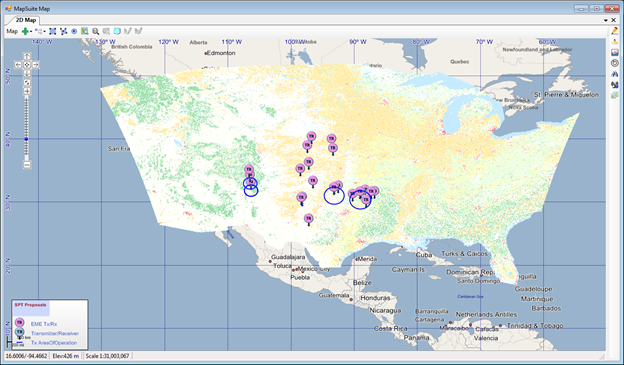
Can anyone tell me what I need to do to get the image to show correctly for the WSG84 map in latitude and longitude.
Any help is greatly appreciated.
Richard Stye