Want to know how easily you can create a map with ThinkGeo UI’s new Blazor component? Our new how-to video series offers a look at how to add a map to your Blazor web application in just a few lines of code.
Part 1 of our ThinkGeo UI Blazor video series walks you through adding a ThinkGeo Cloud base map to your Blazor app using Visual Studio Code on MacOS (though the same steps apply to both Windows and Linux).
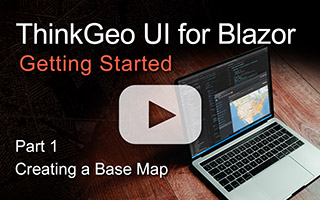
Quick Start in VS Code - Part 1 - Adding the Basemap
Following on from there, we’ll show you how to overlay a ShapeFile feature layer on top of your base map and apply a style to it.
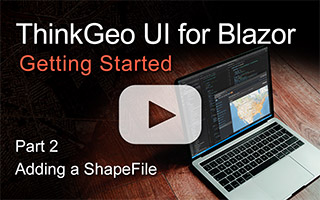
Quick Start in VS Code - Part 2 - Adding a Shapefile
Want to dig in further? Check out the ThinkGeo UI Web for Blazor wiki page.
Still have questions? Feel free to post a topic here in the forums!
Thanks,
ThinkGeo
