Want to know how easily you can create a map with ThinkGeo UI’s new WPF control for .NET Core? Our new how-to video series offers a look at how to add a map to your WPF desktop application in just a few lines of code.
Part 1 of our ThinkGeo UI WPF video series walks you through adding a ThinkGeo Cloud base map to your WPF app using Visual Studio Code on Windows (though you can do likewise with any edition of Visual Studio 2019).
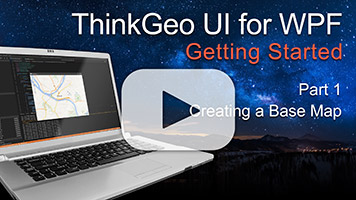
Quick Start in VS Code - Part 1 - Adding the Basemap
Following on from there, we’ll show you how to overlay a ShapeFile feature layer on top of your base map and apply a style to it.
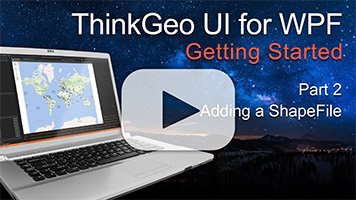
Quick Start in VS Code - Part 2 - Adding a Shapefile
Want to dig in further? Check out the ThinkGeo UI Desktop WPF for .NET Core wiki page.
Still have questions? Feel free to post a topic here in the forums!
Thanks,
ThinkGeo
