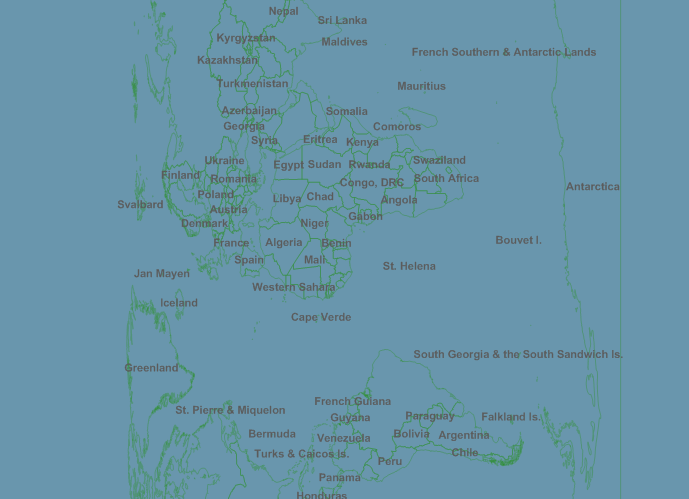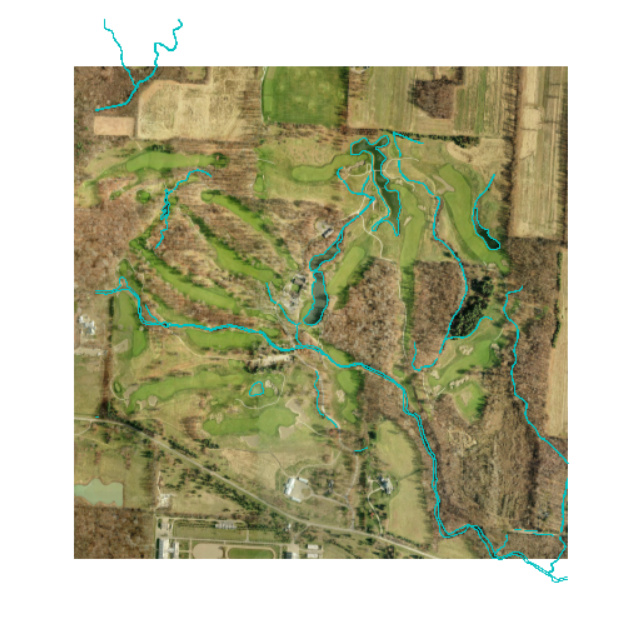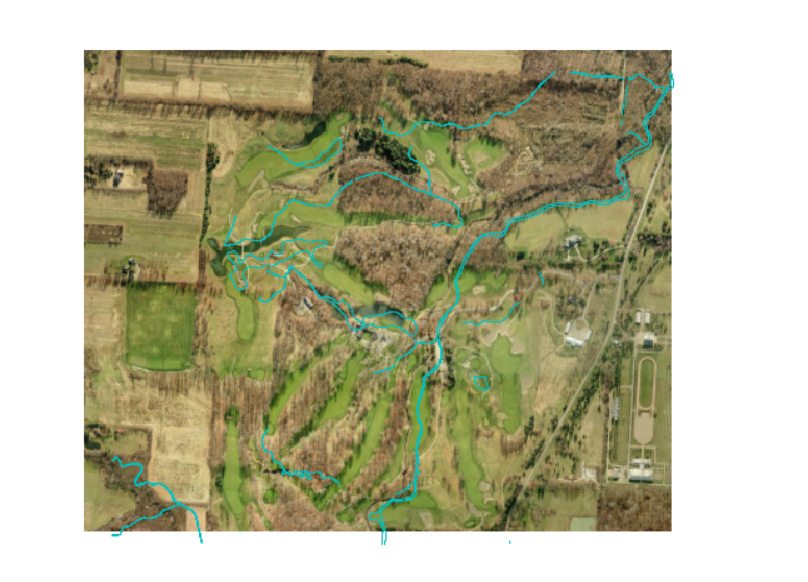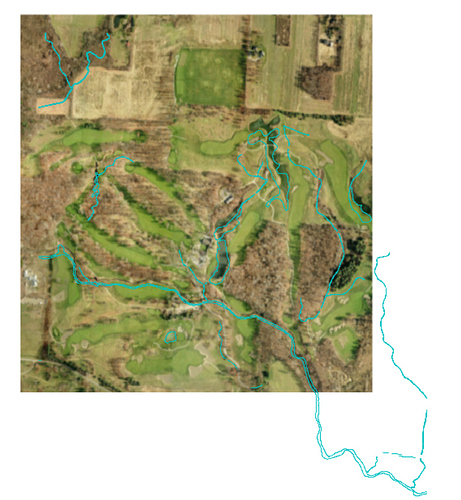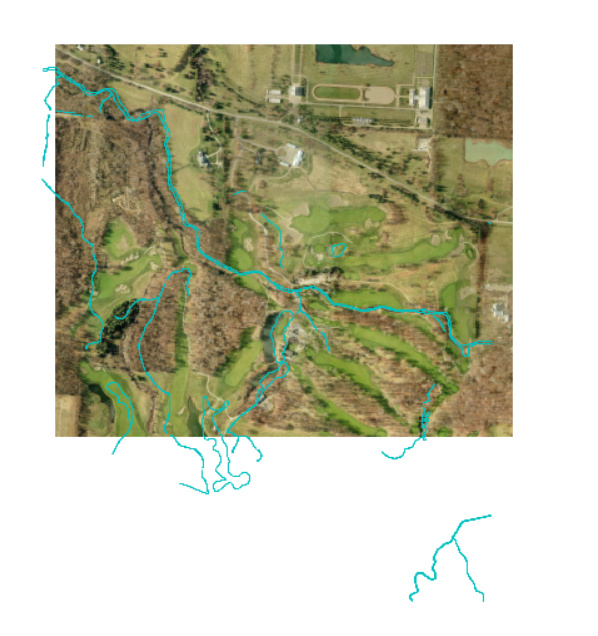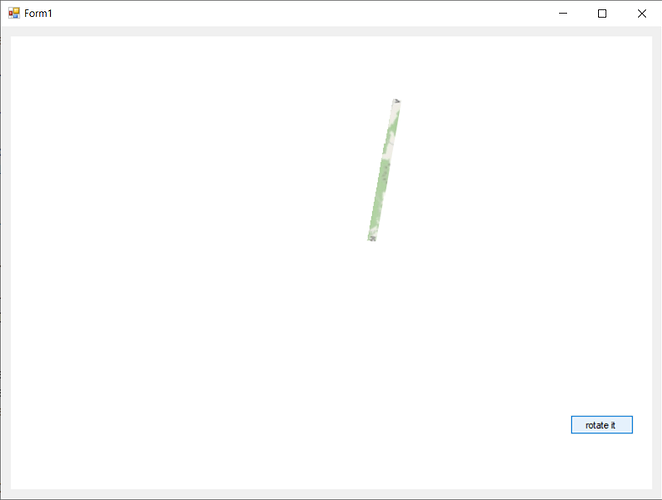Some time back when I had to completely re-write our map to get over the ThinkGeo 3.0 clean slate rewrite, one of the highly desirable goals given to me was to be able to specify an arbitrary rotation for our entire map. I don’t recall the reason, and couldn’t find our forum discussion from back then, but eventually we gave up on that. I couldn’t find any recent threads on the topic, and somewhere we saw that improved rotation was talked about, so now we are wondering if we can circle back to pick that up with your V10 update?
So this is our problem.
-
Our actual map is composed of several layers. [0…1] raster background, [0…n] shape layers, and [0…n] dynamic “in memory” layers. These maps are often longer along 1 axis, which may or may not align with our map aspect ratio with North at the top. Our default zoom is “full extent”, which for some maps provides far less than ideal utilization of the map UI space. For instance if our map window is substantially wider than tall, but the actual map is substantially longer North to South, you see a tiny map using vertical space but wasting most of the horizontal.
-
So we have a significant number of users that would like to be able to say "rotate my maps to better use the window space. So maybe they want it at 70*, or perhaps 210* might better correspond to their notion of “Up” rather than forcing “North up”. This is the general use case. Note this is NOT to let the user arbitrarily click and spin things, but just to let them specify a rotation to always be applied. We ideally like to let the user specify rotation using the map and mouse, but are perfectly fine with entering the numeric degrees of rotations if interactive specification is not easily done. This is really just a “one and done” edit we need to be able to support. The key is that all 3 types of layer have to rotate together and stay aligned.
I believe it was the raster background not rotating that shut us down on this last time? -
We also use adornment layers based on your “mini-map”, “compass”, and “scale bar” samples. Obviously these would not rotate with the rest of the map, though the compass would certainly need to rotate IN PLACE to show correct orientation of North. If there is a convenient way to rotate the compass in place (not with the other layers) that would be great, but I’m not at all worried about the custom drawing to orient the compass if I can get the 3 main types of layers to rotate about their center axis, and correctly participate in the various “extent” calculations based on that orientation (for things like “zoom full extent”, and calculating the zoom levels)