Need help, again. I am now moving into doing routing with ThinkGeo. I am using ThinkGeoCloudVectorMapsOverlay with my keys. The staring point and the ending points are x and y. Using Visual Studio Visual Basic how do I do the route and show it on the map. Tried looking a couple of examples but didn’t get very far.
Routing with Vector Maps?
Hi Steven,
If you want to call our cloud routing API please view here: https://cloud.thinkgeo.com/help/index.html#/Routing
It’s restful and you just need sent request to server and then shows result in any layer.
In https://cloud.thinkgeo.com/ there are some links point to wiki is also helpful.
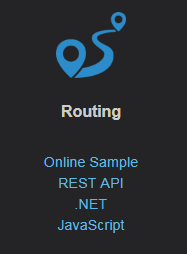
And I think we have some samples about routing, for example:
Please notice, your ThinkGeoCloudVectorMapsOverlay is for render base layer, it’s not related with your routing, you need put your routing in other layer.
Wish that’s helpful.
Regards,
Ethan
Ok, playing around I figured out how to run a route between two x,y’s with the RoutingClient and how to get those results with the RoutingGetRouteResult. I even figured out options with RoutingGetRouteOptions. I am able to see time and distance. I’m using the ThinkGeoCloudVectorMapsOverlay feature to display the map. I use an InMemoryFeatureLayer to place a circle on the maps with “Start” and “End” test above them. That works fine. Now that I have the route result I want to put that route path/line on the map. That’s where I’m getting stuck. Here’s my code I’m trying that doesn’t work.
Private Sub btn_Route_Click(sender As Object, e As EventArgs) Handles btn_Route.Click
Dim rtgClt As New RoutingClient("Key", "Key")
Dim rtgOpts As New RoutingGetRouteOptions()
Dim result As ThinkGeo.Cloud.RoutingGetRouteResult
Dim f As Feature
Dim plat As Double = 39.842934
Dim plon As Double = -75.2415481
Dim dlat As Double = 39.8444378
Dim dlon As Double = -75.126497
Dim sp As New PointShape(plon, plat)
Dim ep As New PointShape(dlon, dlat)
'Clear pointLayer
pointLayer.InternalFeatures.Clear()
'Set route options
rtgOpts.DistanceUnit = DistanceUnit.Mile
rtgOpts.TurnByTurn = True
'Run Route
result = rtgClt.GetRoute({sp, ep}, rtgOpts)
'Get Route Results
Dim rMiles As Double = Math.Round(result.RouteResult.Routes.Item(0).Distance, 2)
Dim rTime As Double = result.RouteResult.Routes.Item(0).Duration.TotalMinutes
'Add route start point to InMemoryFeatureLayer
f = New Feature(plon, plat, "Start") With {.Tag = "Start"}
f.ColumnValues.Add("Place", "Start")
pointLayer.InternalFeatures.Add(f)
'Add route end point to InMemoryFeatureLayer
f = New Feature(dlon, dlat, "End") With {.Tag = "End"}
f.ColumnValues.Add("Place", "End")
pointLayer.InternalFeatures.Add(f)
'Get route line shape from result
Dim rtLine As LineShape = result.RouteResult.Routes.Item(0).Shape
'Add route line shape to routing layer
rLayer.Routes.Add(rtLine)
mOverlay.Layers.Add(rLayer)
Map_GeocodeMap.Overlays.Add(mOverlay)
rLayer.RouteStyle.OuterPen.Color = GeoColors.Red
pointLayer.ZoomLevelSet.ZoomLevel01.DefaultPointStyle = PointStyles.CreateSimpleCircleStyle(GeoColors.Red, 10)
mOverlay.Layers.Add("pointLayer", pointLayer)
pointLayer.Open()
Map_GeocodeMap.CurrentExtent = pointLayer.GetBoundingBox()
Map_GeocodeMap.Refresh()
End SubHi Steven,
I build a sample based on your code, it looks works well.
9640.zip (103.3 KB)
Wish that’s helpful.
Regards,
Ethan
