Hi!
Our customer is complaining that the image quality of saved maps is not good. And they’re partially right, to my understanding. It could be better. Even a small zoom will make it pixelated and you can tell that the image’s quality is low, not bad, but not perfect.
I had already created a function to save the map as a high quality image, thanks to your help. But all it really does is setting the image size to a value that’s pretty high. If you zoom, the the quality is not perfect either. Here’s the post, for your reference. Save Mas as high quality
So, is there anything we can do to improve the quality of the image that’s being saved? Either using the “basic” code:
Bitmap auxBitmap = winformsMap1.GetBitmap(winformsMap1.Width, winformsMap1.Height);auxBitmap.Save(saveFileDialog.FileName, saveFormat);
or the function from the related post?
Ideas are welcome.
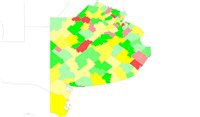
Attached is a sample of the image quality,
Thanks! Juan.
