Tom,
Our next Beta will be released in a couple days and we have some new way to deal with the google map integration. Here is a sample of how to do it with the new edition.
protected void Page_Load(object sender, EventArgs e)
{
if (!Page.IsPostBack)
{
Map1.BackgroundFillBrush = new GeoSolidBrush(GeoColor.FromHtml("#B3C6D4"));
Map1.MapUnit = GeographyUnit.Meter;
// Following is a proper extent for showing US in Google Map.
Map1.CurrentExtent = new RectangleShape(-13939426.6371, 6701997.4056, -7812401.86, 2626987.386962);
Map1.MapControls.MousePosition.Enabled = true;
// Create a shape file Layer including major cities in US
ShapeFileFeatureLayer shapeFileFeatureLayer = new ShapeFileFeatureLayer(@“C:\Program Files\ThinkGeo\Map Suite Web Full Edition 3.0 (Beta)\Samples\CSharp Samples\SampleData\USA\cities_a.shp”);
shapeFileFeatureLayer.ZoomLevelSet.ZoomLevel01.DefaultPointStyle = PointStyles.CreateSimpleCircleStyle(GeoColor.StandardColors.Black, 12f);
shapeFileFeatureLayer.ZoomLevelSet.ZoomLevel01.ApplyUntilZoomLevel = ApplyUntilZoomLevel.Level20;
shapeFileFeatureLayer.DrawingMarginPercentage = 50;
// We need to set the projection for the shapefile layer to make it as same as Google Map
Proj4Projection proj4 = new Proj4Projection();
proj4.InternalProjectionParametersString = Proj4Projection.GetEpsgParametersString(4326);
proj4.ExternalProjectionParametersString = Proj4Projection.GetGoogleMapParametersString();
shapeFileFeatureLayer.FeatureSource.Projection = proj4;
// Add the shapefile layer to layer overlay
LayerOverlay layerOverLay = new LayerOverlay();
layerOverLay.IsBaseOverlay = false;
layerOverLay.Layers.Add(shapeFileFeatureLayer);
// Create the google map overlay
GoogleOverlay googleMap = new GoogleOverlay(“Google Map”);
googleMap.GoogleMapType = GoogleMapType.Normal;
// Add the 2 overlays into map
Map1.CustomOverlays.Add(layerOverLay);
Map1.CustomOverlays.Add(googleMap);
}
}
Here is the result. The round black circle (I know that not looks good, just make it significant so you can tell it’s not from Google Map itself) is from the shape file I added with the above code.
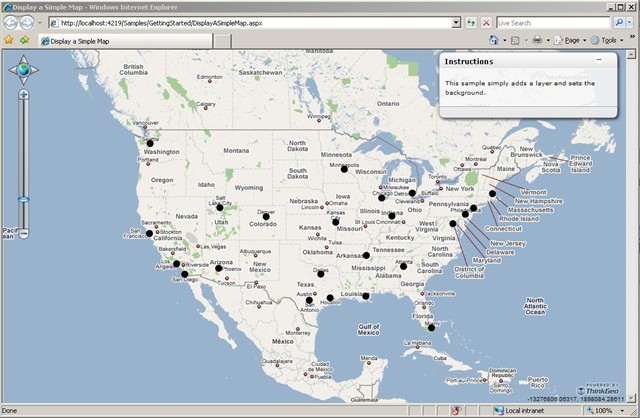
Ben.


