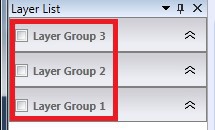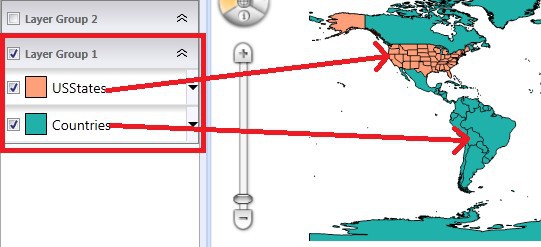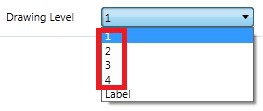HI Lyle,
The drawing level is a little complex. GISEditor is built above MapSuite ServiceEdition and WpfDesktopEdition.
In GISEditor, there are three kind of drawing levels. When you know their relationships, we can manage the drawing levels better. We have three kinds of levels. Overlays’ level, Layers’ Level, Label Level.
1. Overlay level is the most priority level, it directly reflects the order of rendering and displaying. So the topmost on the list will be always on the top on the map. The area in red border in following screenshot is what I call “Overlay Level”.
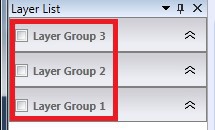
2. Layer level also reflects on the list. The top layer on the list will be the last rendered on the map; in another word, it will be on the top of display. Like the following, the “USStates” covers on the “Countries” layer.
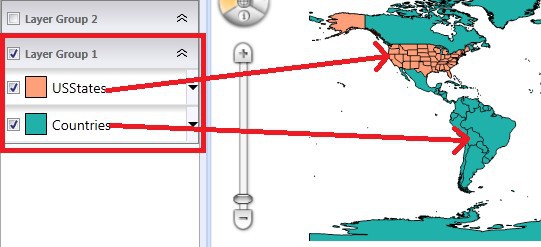
Deep in the rendering, it is affected by the DrawingLevels set on the styles, but only affected by from Level1 to Level4. So for example, “USStates” has style set to Level1, and “Countries” style level is set to Level2. Deep into the rendering, the “USStates” will always renders on top of “Countries” layer, it won’t be affected by the drawing levels we set.
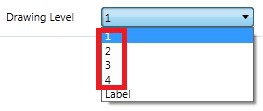
3. Label level belongs to Style, but it is really special and makes sense. Because label is always not proper to put below the area or line right? We will always renders the labels on top of all the layers in one overlay.
Hope it helps and please feel free to let us know if you have more queries.
Thanks,
Howard