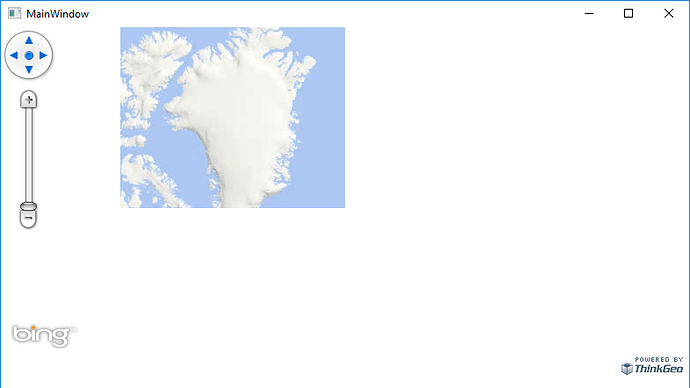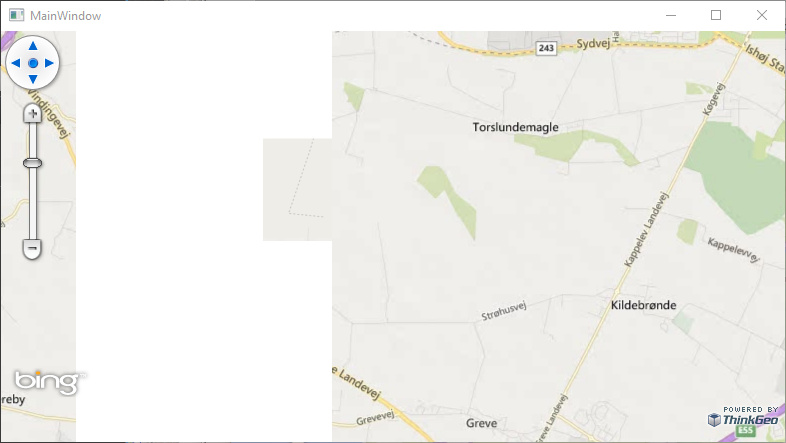Hi ThinkGeo team
I’m trying to upgrade my project from MapSuiteDesktopForWpf v10 to
ThinkGeo.UI.Wpf 12.2.7
And are running into some issues with the BingMapsLayer
It does not seem to render bing map correctly, and only shows a single tile.
I have the following code
private void _wpfMap_Loaded(object sender, RoutedEventArgs e)
{
_wpfMap.MapUnit = GeographyUnit.Meter;
_wpfMap.CurrentExtent = MaxExtents.BingMaps;
BingMapsLayer bingMapsLayer = new BingMapsLayer();
bingMapsLayer.ApplicationId = “my secret key”;
bingMapsLayer.MapType = BingMapsMapType.Road;
LayerOverlay layerOverlay = new LayerOverlay();
_wpfMap.Overlays.Add(layerOverlay);
layerOverlay.Layers.Add(bingMapsLayer);
}
The code works perfectly in v10, with the _wpfMap.CurrentExtent removed (Does not seem to be needed)
Regards
Jesper