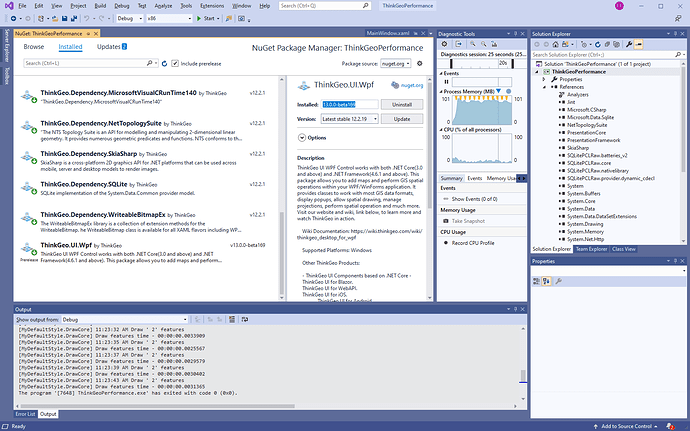We have found the following issues upgrading our WPF desktop app from v10.3 to v12.2:
Resizing the window when periodically refreshing a map can cause the shapes to be “squashed”. This primarily happens when making the window shorter or more narrow. When this issue happens if we try to pan the map it behaves as if a pinch zoom on a mobile device is occurring. Sometimes the issue will correct itself, but zooming the map always returns the shapes to their normal appearance. I have included 2 sample projects to demonstrate the v10.3 behavior vs the v12.2 behavior. Note that I did try the 13.0 beta with the same results as v12.2. There are 2 screenshots in the v12.2 project that show the normal appearance (ResizingNormal.png) and the “squashed” appearance (ResizingError.png). Simply build and run the solutions, click the Start button in the upper left corner and then resize the window. The sample projects are:
ThinkGeoPerformanceApp - v10.3 - ResizingWindow.zip
ThinkGeoPerformanceApp - v12.2 - ResizingWindow.zip
The label text size is visibly smaller in v12.2 vs v10.3 when using the exact same font configuration. I have included 2 sample projects to demonstrate this issue. The sample projects are:
ThinkGeoPerformance - v10.3 - LabelLocation and TextSize.zip
ThinkGeoPerformance - v12.2 - LabelLocation and TextSize.zip
The label locations appear to be mirror opposites for point features vs shape features in v12.2. For example, if I set the label location to be Lower the point feature label displays below the feature, but the label is displayed above the shape feature. This occurs for all label locations. This issue is demonstrated in the same sample projects as the label text size. I have included the exact code we use for displaying feature labels in the sample projects. See, MainWindow.xaml.cs - MyBaseFeature.SetLabelStyle(). We use this same style for all of our different feature-types. I also tried the v13.0 beta with the same results as v12.2.
The sample projects were created using v10.3 and then upgraded to v12.2. The v12.2 projects are x86 using .Net 4.8.
ThinkGeoPerformance - v10.3 - LabelLocation and TextSize.zip (43.0 KB) ThinkGeoPerformance - v12.2 - LabelLocation and TextSize.zip (42.1 KB) ThinkGeoPerformanceApp - v10.3 - ResizingWindow.zip (47.3 KB) ThinkGeoPerformanceApp - v12.2 - ResizingWindow.zip (150.9 KB)