Hello. I just updated the following thinkgeo packages I’m using from v13 to v14.1.2 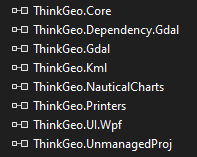
(Note: NauticalCharts, Gdal, and Kml packages could only be upgraded to v14.1.1 for some reason)
After going through and changing the old methods to the new (like Refresh() to RefreshAsync(), ZoomIn() to ZoomInAsync(), etc.), I launched the app.
By default I’m loading the common countries shapefile (about 6 megabytes) as the lowest layer.
Then there are a bunch of inmemory layers in other overlays on top.v13 vs v14.zip (1.3 MB)
Zooming in and out is much slower compared to v13. I’m not sure if there are new properties that I should be setting to fix this? Here’s what I set on the overlays:
overlay.TileType = TileType.MultiTile;
overlay.WrappingMode = WrappingMode.None;
overlay.WrappingExtent = GlobalObjects.Instance.WorldRectangleDegrees;
overlay.DrawingQuality = DrawingQuality.HighSpeed;
In v13, there was an additional overlay property called RenderMode which I set to RenderMode.Skia. But I see this was removed. Are there any gachas with this upgrade I should be on the lookout for?
I uploaded a zip containing two small videos to show what I’m seeing. the v13Rendering.mp4 file is noticeably faster than v14 with the same data. In v14, it looks like it’s rendering the bottom over top of the overlays above it initially, and then the top layers are redrawn on top of it?
