Hi Bishwaroop,
Thanks for the verification.
I think what you are required is exactly the same as the WMS purpose. The WMS is a REST service and has its own standard. All the clients app will follow its request rule to get the map image. Here are some links on WMS
en.wikipedia.org/wiki/Web_Map_Service#Requests
opengeospatial.org/standards/wms
Back into our WMS Edition, once we implement ourselves plugins in WMS Edition, then we can deploy it as a WMS server. We can check the deployment if success by view its admin test page as following:
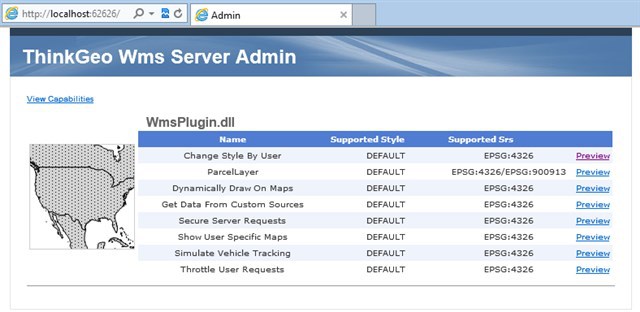
After the service is done, we can get its metadata information with the link:
localhost:62626/WmsHandler.axd?&REQUEST=GetCapabilities
In client sides, no matter ThinkGeo Desktop edition, web edition or your render engine, you can even view them in any libraries like OpenGis,OpenLayers… which have to follow a rule to request the map image. Here is a requesting url sample:
localhost:62626/WmsHandler.axd?LAYERS=Change%20Style%20By%20User&STYLES=DEFAULT&FORMAT=image%2Fpng&SERVICE=WMS&VERSION=1.1.1&REQUEST=GetMap&EXCEPTIONS=application%2Fvnd.ogc.se_inimage&SRS=EPSG%3A4326&BBOX=-135,45,-90,90&WIDTH=256&HEIGHT=256
you can change the above parameters like layer name, tile width/height,epsg etc…
Thanks,
Troy
