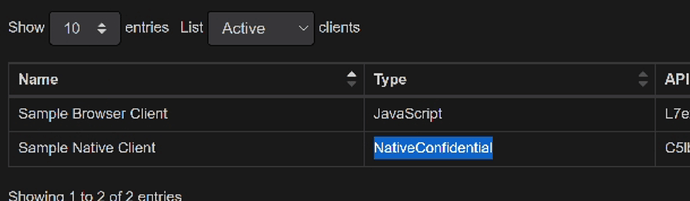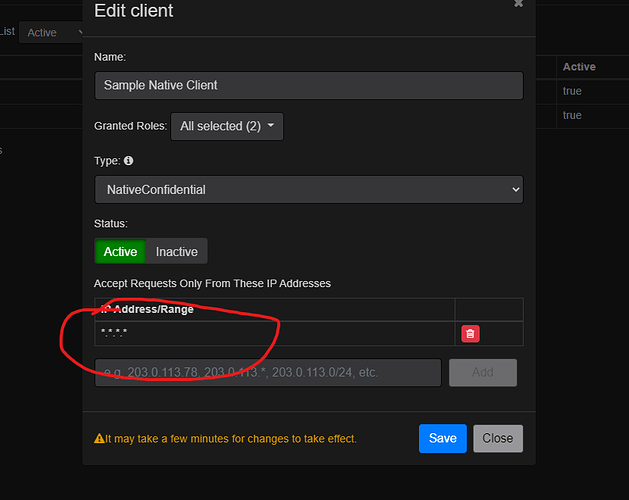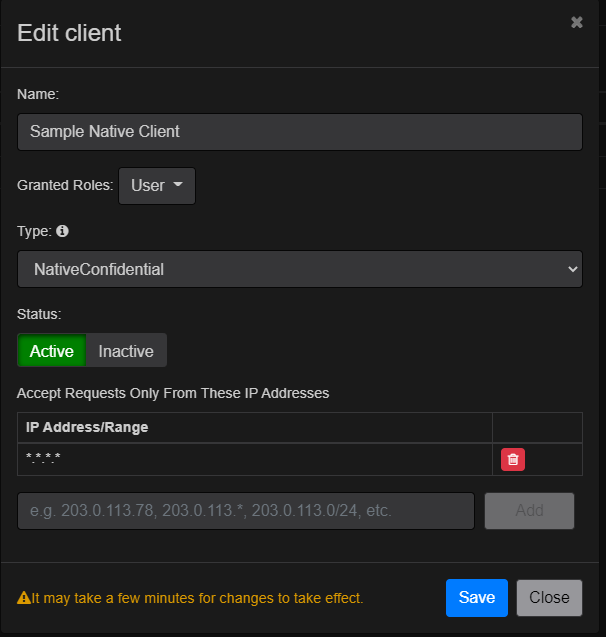I’m working on switching to version 12 of the UI for Desktop (WPF) and things are working well except for the WorldStreetsAndImageryOverlay overlay. I haven’t found a replacement for that yet. There’s the ThinkGeoCloudRasterMapsOverlay, but we don’t have a license for that. Is there a new overlay that replaces WorldStreetsAndImageryOverlay or has it been deprecated? It works fine for us in version 10.
Thanks,
Neil